Welcome to the PC PAL Newsletter - November 2015
Firstly, a big 'thank you' to those of you who sent in your positive feedback about our most recent Newsletter featuring Microsoft's Windows 10 operating system. It's always good to know we are providing useful tips and advice!
Many of our loyal customers have successfully updated or purchased new computers with Windows 10, but there have been plenty of issues during the process of setting them up. I'm pleased to say, when called upon for help, my colleagues and I have managed to rectify these problems and this month we have dedicated our exclusive newsletter to expanding upon some of the most common issues. So, if you've encountered issues with installing the Windows 10 update, have been wary of moving to the new software or are looking for tips for when the time comes to upgrade, then please read on!
As always, please let up know about our articles, as well as ones written on our blog: www.pcpal.co.uk/blog
Firstly - a quick recap about Windows 10
Microsoft launched the all new Windows 10 on Wednesday July 29th 2015. Windows 10 is the newest operating system from Microsoft and is intended to replace Windows 7 and Windows 8. Unfortunately, XP or Vista users won't be able to upgrade to Windows 10.
For once, this is a genuine offer from Microsoft! For the first 12 months from its release, Windows 10 is being offered as a FREE upgrade to many users.
But don't panic, your Windows XP, Vista, Windows 7 and Windows 8 computers will still continue to work regardless and it's not compulsory to upgrade to Windows 10 immediately!
Q1. Where have my Programs gone?
Looking for that long-lost app or program? Fear not! The Start menu is the place to find a full list of all of them. Select the Start button, and then select All apps in the lower left-hand corner.
Tip : You can click on any of the section dividers on the All App menu which will take you to a quick jump screen below. This lets your quickly jump to any of the another sections.
Q2. How do I find the 'Control Panel'?
One of the easiest ways to get to the Control Panel is click in the search box near the bottom left corner of the screen and type in Control Panel.
Control Panel should be listed at the top of the list and click on Control Panel to open it.
You can add an icon to the taskbar for easier access to Control Panel by right clicking and choosing Pin to taskbar.
Q3. What's the new 'Edge' internet browser?
Microsoft Edge browser is the new default web browser designed to replace Internet Explorer. It is designed to be quick and work with several other Windows 10 programs and services like the digital assistant Cortana and the OneDrive online storage service.
There are a number of things not supported yet by Edge, but Microsoft has stated they will be updating Edge to embrace these new and existing standards. And for this reason Microsoft still install Internet Explorer for websites and add-ons that don’t work with Edge. If you browse to an incompatible page you can click the 3 dots near the top right corner of Edge and then choose Open with Internet Explorer.
Q4. How do I change the desktop background and colours?
Click the Start button, then select Settings, then Personalisation to choose a picture worthy of gracing your desktop background, and to change the accent colour for Start, the taskbar and other items. The preview window gives you a sneak peek of your changes as you make them.
In Background, select a picture, solid colour, or create a slide show of pictures.
In Colours, let Windows pull an accent colour from your background, or choose your own colour adventure.
Q5. How to I keep Windows 10 up to date?
Windows 10 does normally download updates automatically however it does not install updates straight away and those updates can still be pending for a week or more.
It's not a bad idea to check whether updates need installing especially if you have recently upgraded to Windows 10.
Click the Start button, then select Settings, then Updates & Security.
If updates are ready to install you will see a Restart now button.
If your system says "You device is up to date" then everything should be fine but you may click the Check for updates button if you want to make sure.
Q6. What do I do if I need help with Windows 10?
If you want to discuss this further to decide if upgrading to Windows 10 is right for you, arrange a back up of all your data, or need any help with the upgrade please don’t hesitate to get in touch. We can discuss the options with you and advise you on the right option for you.