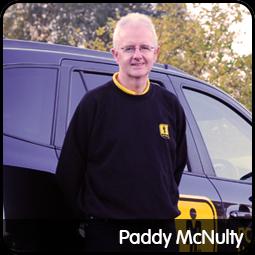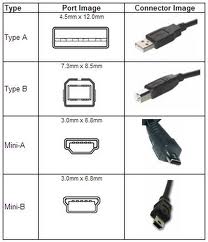Welcome to the PC PAL April 2014 Newsletter
If you've ever installed a program on your computer and got more than you bargained for then this month's Newsletter is for you. We tell you what to do when pop-up windows suddenly start to appear or your search results are unexpectedly provided by Ask rather than Google.
Has the language or jargon used by a technical support person – not PC PAL, of course (!) – left you confused or bewildered? We've provided an explanation of some key computer terms in straightforward language.
To continue on the theme of Windows XP going 'End Of Life', we provide a comparison of Windows 7 versus Windows 8 to help you choose which operating system is better for you.
Paddy McNulty (this month’s Editor), who operates PC PAL in Limerick and surrounding areas.
Feature Article: You may be an animal lover but are PUPs causing you problems?
You may be an animal lover but are PUPs causing you problems? asks Peter Clarke of PC PAL
Several of my customers have asked me to solve issues such as a sudden slowing of their computer, their system taking ages to load their browser (e.g. Internet Explorer) and once it has loaded they are bombarded with adverts.
On investigation, I have found this to be due to PUPs (Potentially Unwanted Programs). So what are these PUPs? A PUP is a program that a user agrees to download, even though they often don’t realise it as it appears in the ‘small print’ related to a program they do want. PUPs used to be called ‘Adware’ or ‘Spyware’ but that terminology is no longer allowed to be used.
The problem with these PUPs is, at best they load in the background and slow your system down and, at worst, they ‘find problems with your system’ that, for a fee (surprise, surprise!!) they can fix.
So what can you do to prevent this in the first place?
Certain programs are known for their association with PUPs e.g. FLV player (a free media player) and PDF reader (an alternative to the Adobe PDF Reader). Whilst that doesn’t mean these programs are bad themselves, it does mean you need to be careful when you download them and make sure you read all the small print as you may be signing up for a lot more than you bargained for. If given the option always choose the ‘Custom’ or ‘Advanced’ option during the download as it will reveal what other third party programs they intend to install.
If you are already affected it can be difficult to rectify but it is possible, as several of my customers can testify.
If you need some help with this or want to discuss it further don’t hesitate to call PC PAL.
This article was written by Peter Clarke, who operates PC PAL in the Andover, Salisbury, Winchester and surrounding areas.
Feature Article: Windows 7 & Windows 8 Side-by-Side
Microsoft no longer supports Windows XP, and Vista is ageing. The two currently available modern versions are Windows 7 and 8. This chart compares some of their key features. We hope it’s useful if you’re deciding between them. PC PAL offers further advice and installation support - please ask your local engineer.
| Windows 7 | Windows 8 | Comment | |
| Start-up speed |
Faster than earlier Windows versions |
Microsoft has claimed it's up to 40% faster than earlier Windows versions. | Both W7 and W8 can be tweaked to start up faster. A faster hard drive or more memory will also increase speed. Our experience is that W8 is significantly faster to start, especially on a tablet. |
| Design and getting around |
|
|
W8 treats the Desktop as an 'app'. W7 doesn't. W7's design is an incremental change from Windows XP and Vista. W8's modern interface takes time to get used to, and its desktop interface isn't as functional as W7's. |
| Input and gestures |
|
|
W8 offers greater choice of input. Using a mouse to reproduce touch gestures in W8 can be frustrating and obscure. W7's touch functionality is less advanced than W8's. If touch is essential W8 is better. MS's slogan is that W8 users have 'the best of both worlds', i.e. touch and traditional input. |
| Shutdown, Sleep & Restart |
|
|
W8 has been heavily criticised for obscurity of access to Power Options, though this becomes easy with familiarity. W8.1.1 improves things. |
| Web browsing |
|
|
W8 offers alternative designs of IE, i.e. traditional desktop mode or full screen modern interface. These don't automatically synchronise to show the same web pages/tabs. |
|
|
Neither W7 nor W8 automatically include a licence to use Outlook, the most common email program. A trial version of Office may be pre-installed. It can be activated, or the full version bought, from Microsoft as part of Office 2010, 2013 Home and Business version or Office 365. | |
| Security |
|
|
W8 nudges single and multiple-account computer users towards greater security, which we think is essential given current and future security threats. Using a Microsoft rather than a Local Account offers real benefits, such as, synchronisation across multiple computers, online backup using OneDrive and access to Windows Store apps. |
This article was written by Bruce Meredeen, who operates PC PAL in the Tunbridge Wells & Wealden areas.
Feature Article: IT jargon demystified
Many terms associated with computing can seem confusing.
- What is a CPU?
- What amount of memory is in my computer?
- Do I need WiFi or not?
Buyers are often confused with the array of numbers and terms thrust at them by over enthusiastic shop staff, or when reading the list of specifications on a computer box. The buying process can seem very intimidating and confusing when trying to compare different computers. Wouldn’t it be great if you could decipher the information yourself and get one over on the shop assistant!
In our latest blog article we attempt to demystify the most common terms for you. Please read on and we will help simplify your computer buying process with a few easy to understand explanations. Of course if you do have any further queries then please contact your local PC PAL engineer who will be glad to help.
1) CPU - The Central Processing Unit or the brains of your computer. The bit that processesall the data you give it. CPUs come in different types and speeds. There are two main manufacturers of CPUs for computers, Intel and AMD.
Generally the faster the speed of the CPU, the more information it can process, i.e. the more work it can do. Most current computers have processors that run at 2 Gigahertz or faster. That’s 2,000,000,000 operations a second.
2) RAM – Random Access Memory. This is the working memory of your computer and is
currently measured in Gigabytes (GB). Most new computers come with at least 4GB of RAM. The more RAM you have the more your computer can do. It is like an office desk, the bigger the desk, the more paperwork you can have open.
The more RAM you have the more programs you can have open and running at the same time, therefore the faster your computer will run.
When the computer is switched off, all the information stored in RAM is lost.
3) Hard Drive – This is the storage area where all the information on your computer is held. The data on the hard drive is NOT lost when the computer is turned off.
All your pictures, documents, music etc. are stored on the hard drive.
Therefore the bigger the drive is the more music or pictures you can store on it. Most current computers come with at least a 500GB hard drive. You can easily extend this storage by purchasing an external hard drive that plugs into your computer.
4) Graphics Card – This refers to your computers display. A graphics card is an add on
circuit board which plugs into the main board of your computer. The better the graphics card then the higher resolution it can display.
Computer games can require a lot of graphics power so those people who do a lot of gaming, especially 3D games, choose a higher powered graphics card. Most graphics cards have their own, dedicated graphics RAM, although some systems share the RAM with the main computer.
5) USB – this stands for Universal Serial Bus, and basically is a standard system for attachingvarious devices to computers, such as printers, joysticks, mobile phones, memory sticks and so on.
Devices can be plugged in and out whilst the computer is on, this is known as ‘hot-swapping’. Most new computers come with at least 4-6 USB slots and many have USB 3.0, which can transfer data faster than the previous version of USB.
This is particularly useful for attaching external hard drives. There are various types of USB connector as shown in the picture.
6) WiFi – Wireless Fidelity- to use its full title. This basically means
the ability to connect to a network and the Internet wirelessly.
Most homes now have WiFi routers supplied by their Internet Service Providers. You will also find many shops, cafes and other public places have WiFi for their customers to use. These are commonly called 'hotspots.
It is far more convenient for mobile devices such as laptops or phones to connect via WiFi, than having to plug in a cable. Any device, which is WiFi ready, will therefore have the ability to connect to a WiFi router or hotspot.
This article was written by Damian Holland, who operates PC PAL in the Stockport and surrounding areas
"We'd love to know what you think of the newsletter so we can ensure that future issues cover subjects that interest and assist you. We also welcome feedback about its style and tone. Thanks for your continuing support of PC PAL. Please let us know if we can help with hardware, software or data issues."