Welcome to the PC PAL February 2014 Newsletter
Like any piece of electrical equipment, your computer’s hardware - the bits you can touch, see or hear - will benefit from periodic maintenance, be it removing lint/ dust from inside a Desktop PC’s case to aid ventilation or cleaning a Laptop’s screen for a better display.
Eventually, though, hardware will need replacing due to age, wear, damage or incompatibility with later software. We hope this month’s newsletter will help you when that time comes. If you’re still using Windows XP, that time is probably now, since Microsoft’s support for its 13-year old operating system ends on 8th April 2014. Read on for our advice about migrating to Windows 7 or 8 if you’re in that situation.
Whatever system you’re using, backup is important. Not storing a copy of your important study notes or correspondence, your precious family photos or the music collection you’ve assembled over the years is hazardous. Flood or fire damage, theft, mechanical failure or corruption of your data can occur out of the blue. If you’re following our advice to move on from Windows XP, you’ll need to back up and transfer your data. In the next edition of the newsletter, we’ll cover backup options and how to securely erase your data before recycling an old computer.
Please also let us know what you think of this month’s newsletter. We want to make sure it continues to cover subject that interest and assist you and that it’s written in an accessible style. Thanks for your continuing support of PC PAL and do let us know if we can help with hardware, software or data issues.
Bruce Meredeen (this month’s Editor, operating PC PAL in the Tunbridge Wells, Kent and Wealden, East Sussex.
This Month: How to Choose a New Computer
Replacing your family’s XP Desktop, ditching a Vista business Laptop or buying a novice a tablet computer? The choice can seem bewildering.
There are Desktop PCs, All-in-Ones, laptops, hybrids, tablets… you might also be considering switching from Windows to Mac(intosh). There are also Android tablets and Google Chromebooks.
Question: How big, how heavy, how tough?
The size and weight of a traditional desktop computer is rarely an issue although an All-in-One may be more convenient than a separate tower unit and screen. Laptops range considerably in robustness, screen size and consequently in weight.
A cheap Laptop can be plasticky, have a screen that flexes or a spongy keypad. High end Windows notebooks and recent MacBooks tend to be more strongly built. You’ll need a case for your notebook. Tablets and hybrids are highly portable. A protective sleeve or cover is advisable.
Will your computer stay put or go out and about? Do you travel with it on foot, by bike, car or public transport? These practical factors are as important as design and technical specification.
Question: What will it be used for?
If your requirements are limited to email, internet, video calls, films and music virtually any modern desktop or laptop is suitable. A tablet is designed specifically to do these things. Video calls require a webcam (most laptops and All-in-Ones have one built-in).
Basic desktops tend not to have built-in sound so speakers will be needed.
If you regularly create and edit content such as text documents, spreadsheets, databases, presentations, publishing, audio and video you need to consider the quality, design and responsiveness of the keyboard/keypad/touchpad. Also take into account the cost of a suitable office suite, e.g. Microsoft Office 2013 and other specialist programme.
If you intend to have several programmes running at the same time, you may find a basic PC or laptop’s performance frustrating. A tablet may be unsuitable if you do a lot of typing.
If you intend to predominately play games, especially online, you will have quite advanced and specific requirements.
Question: What level of performance do you need?
A computer’s performance depends on its key components: memory; hard drive; processor and graphics. You don’t need to be technical to check the model you’re considering against our recommendations.
We advise getting a desktop or laptop with at least 4 GB (gigabytes) of memory, also known as RAM. Demanding home and business users may want up to 8 GB and gamers even more.
Your computer’s operating system, programmes and data are stored on the hard drive. It’s common for a new desktop or laptop to have less 500 GB storage, which is ample for most users, and plenty of external and online storage options exist. A larger hard drive, say 1000 GB (also known as 1TB or terabyte) won’t cost anything like double a 500 GB one and may be worth it if you store lots of music, pictures and especially video on your computer.
The hard drive’s speed should be at least 5,400 rpm (revolutions per minute) and 7,200 (rpm) will often come as standard. Solid state hard drives (SSD) are newer technology that is faster and more reliable, although they tend to have smaller storage capacities. Tablet and hybrid computer built-in storage will be smaller and again is less important given the use to which these devices are typically put.
A computer’s processor (CPU) is what actually does the computing, i.e. the number crunching. Manufacturers match the CPU to the other key components.
Our current recommendation is that your computer has at least an Intel i3 processor, or equivalent, or an i5 if available and within budget. Intel i7 processors are only needed for the most demanding uses. Some Apple products and tablet computers use other comparable or lower-powered processors.
The longer you’ll be looking at your computer’s screen the more important is its graphics resolution, i.e. the clarity of the images displayed. Generally higher is better.
We recommend a minimum resolution of 1280 x 1024 for a desktop monitor and 1280 x 800 for a standard 15” laptop. A dedicated graphics card is more expensive than integrated graphics and will be essential for some types of use, e.g. video editing.
Your local PC PAL engineers are able to advise you more specifically about the components that are suitable for your computer’s intended use and performance.
Question: Which manufacturer, make and model is best?
PC PAL is vendor-neutral, meaning that we have no vested interest in any manufacturer so can provide independent, honest and impartial advice. Your own experience – positive or negative – of a specific computer manufacturer will count.
Other sources of information about quality, reliability and performance are friends, family, computer and consumer magazines, online reviews and comparison web sites.
Some UK computer makers sell their own branded computers online. Whilst not household names, these represent good value for money and are more than adequate for a standard user. Unless you have specific reasons we think it’s best to choose a computer according to how well it meets your requirements in terms of design, performance, mobility and budget.
Some retail web sites, e.g. Amazon, and PC World allow you to filter by type of use, make, components, price, operating system, connectivity, etc so you can choose ‘off the shelf.’
Only Apple, Dell and a couple of specialist UK manufacturers allow you to customise the specification of a given product line of desktop or notebook.
Microsoft now makes and sells its own 'Surface' tablet range, which competes directly with Apple’s iPad. Both are available in a range of specifications. This is a specialist area about which we’re happy to advise.
Question: Which version of Microsoft Windows?
Later in this newsletter we explain why XP is no longer a safe or secure version of Windows. We recommend that you only consider Windows 7, which has a desktop design similar to XP/Vista, or Windows 8 which has more modern technology and design, starts up faster and more securely.
To benefit from all Windows 8’s features your laptop or desktop needs a touch screen. Mobile devices that run Windows 8 are natively touch-enabled.
Question: Is switching from Windows to Mac a different choice?
Only Apple makes computers that run on the Mac operating system. Macs have a justified reputation for using higher quality components, being better designed, more reliable, robust and above all for being pricier than Windows computers.
In our experience only very top-end Windows computers are as well built and reliable as Apple computers and they cost almost as much.
Apple hardware and software is proprietary.
People tend to buy into the whole ‘ecosystem’ partly because Apple devices work so well together. Occasionally there can be compatibility issues with non-Apple hardware and software.
Becoming familiar with the Mac operating system and Apple computers takes a little time and effort if you’ve only ever used Windows, although familiarity with a Mac tends to create loyalty and satisfaction.
Apple makes most of the choices involved in buying a computer easy for you precisely because it offers relatively few options. Configuring the model of Mac you want is straightforward.
What’s your final advice?
Don’t buy on price or looks alone.
Ask yourself the ‘how’ and ‘what’ questions above, then the ‘which’ ones. Get your hands on the machines if practicable. Consider which of Windows 7 or 8 is right or whether to switch to Mac.
Seek advice & the experience of people you trust, which we hope includes PC PAL.
We’ll answer some follow-up questions in our next newsletter.
Reminder: The end of Windows XP support
Microsoft will be ending support for Windows XP on April 8th 2014 after 13 years. That’s only a few weeks away!
Microsoft will no longer issue any security updates for Windows XP, Microsoft Office 2003 or Microsoft Security Essentials if installed on an XP machine.
As we said in our last newsletter, this will mean any Windows XP machine will become more vulnerable to virus and malware attacks.
Your PC will still work but you will no longer be able to get any technical assistance from Microsoft. You will be more vulnerable to attacks and threats online if you continue to use Windows XP.
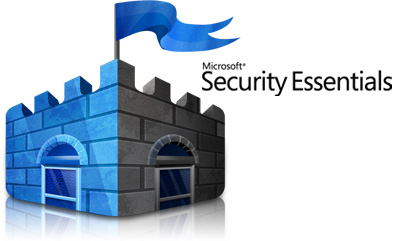
For example Windows XP comes with outdated software for email and browsing the web, namely Outlook Express and Internet Explorer 8. These programs have been replaced with newer and more secure versions and are only available on newer editions of Windows.
Windows Live Mail replaces Outlook Express and offers more functionality too.
Internet Explorer is now at version 11, which is more secure, and current websites will be optimized to work with the latest browsers. The important point is that Internet Explorer 11 will not work on Windows XP
You have two options in order to stay protected after support for XP ends:
Option 1: Upgrade your existing computer to Windows 7
Windows 7 is the previous version of Windows and runs well. Some XP machines will be capable of running it. 
The support will continue for this version of Windows until 2019. You can download and run the Windows 7 upgrade advisor to determine if your system will run Windows 7.
Option 2: Upgrade your existing computer to Windows 8

To see if your computer will support Windows 8 you can download and run the Upgrade assistant tool direct from Microsoft.
If you need help choosing between Windows 7 and 8, your local PC PAL engineer will be happy to assist you.
Buy a new computer
In many cases buying a new computer will be the most cost effective option, as many existing machines may need hardware upgrades in order to run newer versions of Windows. This coupled with the cost of buying a new version of Windows brings the potential cost not far off a new PC.<
For more information on choosing a new PC see our other article in this newsletter, and of course you can contact your local PC PAL engineer to discuss your options and get help with purchasing and setting up your new PC.
This article was written by Damian Holland, who operates PC PAL in the Stockport and surrounding areas.
This Month's Tips:
Considering a refurbished computer? Be sure to check how long the warranty is for and what it covers. Also make sure it isn’t an old machine that was designed for XP. Ask the seller to confirm its date of manufacture and which version of Windows was first installed on it.
If you only intend using a computer in just one room and have the space, a Desktop PC may offer better value for money than a Laptop. It can also be easier for some people to use with its separate keyboard, mouse and larger monitor as well as giving a better posture position.
It’s increasingly hard to find a new Windows 7 computer in-store at a major retailer; there will be plenty of Windows 8 and Apple computers on display. Smaller and local computer shops may have Windows 7 models. You could also ask family and friends with a later version of Windows or a Mac. Get the version of Windows or Mac that’s right for you.
This month's recommended product
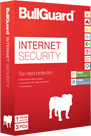
Thanks particularly to PC PAL engineers Bruce Meredeen, Damian Holland, Paddy McNulty, Sean Forster, Richard Hunt, Jeff Thomas and John Whitecross for their contribution to this month’s newsletter.
Remember, if you have any worries or concerns at all or feel you need our expert help, please disconnect your Desktop PC or Laptop from the internet, switch off your machine and call your local PC PAL Engineer today for free advice or to arrange a visit.
Best wishes,
The PC PAL Team